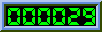 |
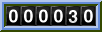 |
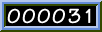 |
 |
 |
| style A | style B | style C | style D | style E |
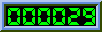 |
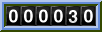 |
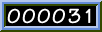 |
 |
 |
| style A | style B | style C | style D | style E |
You can refer to the program from web page like this:<img src="/cgi-bin/Count.cgi?df=sample.dat" align=absmiddle>
The string between ? and " is called the QUERY_STRING. Make sure there is no newlines in the <img src= line and no space in the QUERY_STRING. Here in, df=sample.dat, df means datafile and sample.dat is the counter datafile. The counter stores the hits in this file. This datafile is supplied. If you configured the counter to allow automatic datafile creation (look at count.cfg file), you can specify a datafile with df like df=count.dat. The file count.dat will be created for you if the permission to the data directory is correct.
If you configured not to allow automatic datafile creation (good thing), you have to create this file in the data directory. cd to the data directory and type:
echo 1 > count.datThe counter program has lots of options, you can make it work and look the way you desire. In the query string, you can use the options described in the table below. The options can be separated by a | or a &. You can use either one or combination of both. Here is an example:
<img src="/cgi-bin/Count.cgi?ft=T&frgb=gold|df=sample.dat" align=absmiddle>The options can be in any order and not case sensitive.
Anyway, look at this Example Page you will get the picture.
| Parameter | Name | Description | Default |
|---|---|---|---|
| display=X | Specifies what to display. | A valid string can be specified with display= parameter to display counter, clock or date. The valid value for the string parameter X is counter,clock or date For counter, this parameter is not need as counter is the default display type. | display=counter |
| timezone=X | Display time/date of the specified timezone. |
The parameter timezone= is only significant with
display=clock or display=date. Use this parameter
if you want to display time or date of another timezone.
The timezone must be specified with a negative or positive
four digit offset from GMT, for example: timezone=GMT-0500 or
timezone=GMT+0000 or timezone=GMT+0530.
The routine to display time of various timezones are written in a
generic way. Therefore, the unix machines will not be aware of
daylight saving time because of the way the routine is written. For
example, if daylight saving time is on, to display time of NY, the
timezone will be timezone=GMT-0500 instead of
timezone=GMT-0400. If the clock displays your local time wrong, specify your timezone with that parameter in order to display the correct time. |
None. |
|
tformat=X
[new in this release] |
Time format in 12 or 24 hour. | This parameter can be used to display time in 12 or 24 hour format. The valid values for the parameter X is 12 or 24. | tformat=12 |
| dformat=X | Specifies date format. | This parameter is only significant with display=date. The valid value for the string parameter X is any combination of MMDDYY (Month-Day-Year). For example, dformat=ddmmyy, dformat=YYMMDD. | dformat=MMDDYY |
|
istrip=B
[new in this release] |
Use of image strip On/Off | The boolean value of istrip specifies whether to use image strip or not. If you specify istrip=F, the program will look for the individual digit image files in the digits/style directory. The valid values for the Boolean parameter istrip are Y, N, T, F, 1 or 0. | istrip=T |
| ft=X | Frame Thickness | You can wrap the counter in an ornamental frame of X pixels thick. Use 0 for no frame. Values over 5 make a nice 3-D effect. | ft=6 |
| frgb=R;G;B | Frame Color |
Specifies the color of the frame in RGB (red/green/blue)
format. Each color component, R, G, and B is specified as a
value between 0 and 256. If you use ft= without a frgb=
param, the default color is used.
If you specify a frgb= without a ft=, then the frame thickness defaults to 5. All the examples show ft=5. The color can be specified as hex string or a name. Do not use a # before the hex string as Netscape. For example, if you want to specify white in hex, use frgb=ffffff. You also can use a color name (e.g. frgb=blue) if the counter configured to do so (look at the cfg file). Look at the color name mapping database for some hints about color name database. |
frgb=100;139;216
or frgb=648bd8 |
| tr=B | Transparency On/Off | You can specify if your counter image will have a transparent color with the Boolean B. So tr=Y means there will be a transparent color. It does not matter if the GIF files used for the digits are "transparent"; you must specify explicitly which color to make transparent. If you specify a trgb=, then you do not need to specify tr=Y. If you specify tr=Y and do not specify trgb=, then the default color black will be transparent. The valid values for B are Y, N, T, F, 1, or 0. |
tr=F
No Transparency |
| md=X | Max Digits | Defines maximum number of digits to display. Any value between 5 and 10 inclusive are permitted. Padding with leading zeros is automatically done for you; longer counts are truncated to the given X. |
md=6
Without padding |
| pad=B | Padding with 0's | Turn padding on/off in conjunction with md= setting. Valid values for the Boolean parameter B are Y, N, T, F, 1, or 0. |
pad=N
Without specification of a md=value
pad=Y |
| dd=A | Digit Directory | Denotes directory of a specific styles of digits. Four styles of digits are supplied. They are kept at the directories A,B,C and D respectively. Visit the digit mania page for other styles of digits. |
dd=A
My green led digits |
|
image=gif_file
[new in this release] |
Display this GIF file | You can display any GIF image specified with this parameter. The location of this file is determined by the dd= parameter. All attributes of the counter applly to the image. | None |
|
comma=B
[new in this release] |
Display comma after every 3rd digit from right. | The boolean value of parameter comma specifies whether to display comma after every 3rd digit from right. If you use this parameter as true, the left padding with zeros will be turned off. | comma=F |
|
srgb=R;G;B prgb=R;G;B [new in this release] |
Change a color of the image to a target color on the fly. | Any one color of the image can be changed to a different color on the fly. srgb stands for source color, that is the color to change. prgb stands for pen color, that is the target color. The values for srgb and prgb can be colon separated color components (e.g, srgb=255;0;0), a hex value (e.g. srgb=ff0000) or a color name (e.g. srgb=red). The color name can be used if you configured the counter to do so (look at the cfg file). |
srgb=00ff00 (0;255;0 green)
prgb=00ffff With chcolor=T |
| chcolor=B | Change a color of the image. | This parameter is usually used to change the default green color to cyan. That is if you specify chcolor=T, and you want to change green to cyan, then you do not need to specify srgb and prgb parameters. 1x1 GIF is displayed. The valid values for the Boolean parameter B are Y, N, T, F, 1, or 0 | chcolor=F |
| st=X | Start Count | This parameter is used to set the initial value of the counter to some number X. This is only valid if you decided to allow automatic datafile creation. It is a bad practice to allow automatic datafile creation, however it makes site maintaining easier. The automatic datafile creation option is specified in configuration file and can be changed at run time. Note that this parameter has no effect if the datafile already exists. If you want to change the counter value in a existing datafile, hand edit the file. The minimum value for st is 1. |
st=1 Count starts at 1 |
| sh=B | Show digits |
Used to turn display of digits on or off according to the
Boolean B. When sh=T, counter will be displayed and incremented,
this is the default behavior.
If sh=F no digits will show, but the counter will still increment; instead of digits a transparent 1x1 GIF is displayed. The valid values for the Boolean parameter B are Y, N, T, F, 1, or 0 |
sh=Y |
| df=data_file | Datafile to store count |
Specifies the name of the file for storing the count in. The
file must be allocated to you as was mentioned in the
"Authorizations" section above. You can use df=random
to display a random number.
One special use of the parameter is df=RANDOM. This returns a random number using the fractional portion of the host's time of day clock as a seed for the generator. Unlike all other WWWcounter parameters, the file name provided is case-sensitive, except for the value random. Or Random, or rANDOM, etc. |
df=random
if no datafile is specified |
| incr=B | Increment Count |
Makes it possible to display the current count without
incrementing the count. This can be used to examine the count
for reporting or other purposes without adding to the count.
Valid values for the Boolean parameter B are Y, N, T, F, 1, or 0.
|
incr=T
Increment the counter on each invocation |
| lit=X | Display literal | Makes it possible to display a given, predetermined string. The valid values for the string X are digits, a,p,: and - | None |
| negate=B | Negate the color | Makes it possible to negate the color of the counter digits. Note that the Frame is exempted from negating. Valid values for the Boolean parameter B are Y, N, T, F, 1, or 0. |
negate=F
Do not negate |
| degrees=X | Rotate X degrees | Makes it possible to rotate the counter image X degree. The possible values of X is 90, 180, 270 and 360. Note 360 is meaningless as the counter will come back to the original 0 degree. |
degrees=270
With rotate=Y and without degrees=X rotate 270 degrees clockwise |
| rotate=B | Rotate On/Off | The Boolean value B turns on or off rotating. If you use degrees= setting, rotate is not needed. Valid values for the Boolean parameter B are Y, N, T, F, 1, or 0. |
rotate=F
Do not rotate |
There are several sites including Digit Mania which maintains a array of collection of GIF digits which can be used with the counter. The counter program can use these digits in 2 ways.The section How to create an image strip describes how to create an image strip from individual digit images. If you like to use the individual digits instead, you must use the option istrip=F when you call the counter from web page, because by default istrip=T.
- use a individual digit image for each digit, for example, zero.gif, one.gif...nine.gif. These digit images reside in the digits/style directory. If you like to use the counter for clock, 3 additional digit images are required, e.g., colon.gif, am.gif and pm.gif. If you want to use comma in your counter digits, another image is required, e.g., comma.gif. If you want to use the counter to display date, one more image is required, e.g., dash.gif. If you collect digits from external source, do not forget to rename the images to zero.gif, one.gif, two.gif, ... nine.gif, colon.gif, am.gif, pm.gif, comma.gif and dash.gif
- use a single image strip for digits. This is the default behavior, that is the counter program looks for a image file called strip.gif in digits/style directory by default. Using an image strip is much more efficient than using individual digits, because
- the size of an image strip is almost always less than the combined size of individual images.
- Disk i/o is significantly reduced, because only one file needs to be opened instead of many.
If you have individual digit images, you can create a image strip out of them. Image strip reduces disk i/o significantly, because the counter will need to read only one image instead of many and the size of the image will in most cases will be less than the combined size of the individual images. There is a program called mkstrip is supplied with the distribution for making image strip. To compile the program, go to the utils directory and at the shell promt, type:makePlease note, this program requires the GIF image combining library. Therefore, compile it after compiling the counter.If compilation succeeds, it will create the binary mkstrip. Now, go to the directory where all the individual digit images are and type:
mkstrip zero.gif one.gif two.gif .... nine.gif colon.gif am.gif pm.gif > strip.gifNote, the file names are not important but the order is very important. For example, the file names may be 0x.gif, 1x.gif etc.Create a directory say F inside the digits directory and copy or move the file strip.gif to F. You can use this strip with dd=F.
The above strip can be used for counter and clock but not date. It also can NOT be used if you want to display comma. If you want to use date and comma, you must have the image for comma and dash. For example, the strip of digit style A is created with the command:
mkstrip zero.gif one.gif ... nine.gif colon.gif am.gif pm.gif comma.gif \ dash.gif > strip.gifPlease note the order of the images used in arguments carefully. The program mkstrip puts the necessary information in the GIF comment extension about the strip. The counter program parses the comment extension to determine the width of the individual digits in the strip. Therefore, the strip can have digit segments of variable width.For example, the comment of the image strip of digit style A is:
15:0:15:30:45:60:75:90:105:120:135:150:165:180:195:210:225The leftmost integer 15 indicates there are 15 individual digits in the image and the next colon separated pairs are the location of left and right side of the segment of the individual images from the leftmost edge. If you look carefully you will see that the individual segment of the strip is 15 pixel wide. The height is determined by reading the image. If you use the program mkstrip, you do not need to know anything about the comment, it will be created correctly for you. It is mentioned here because it is possible you obtained a strip from somewhere and you want to add the comment to the image.